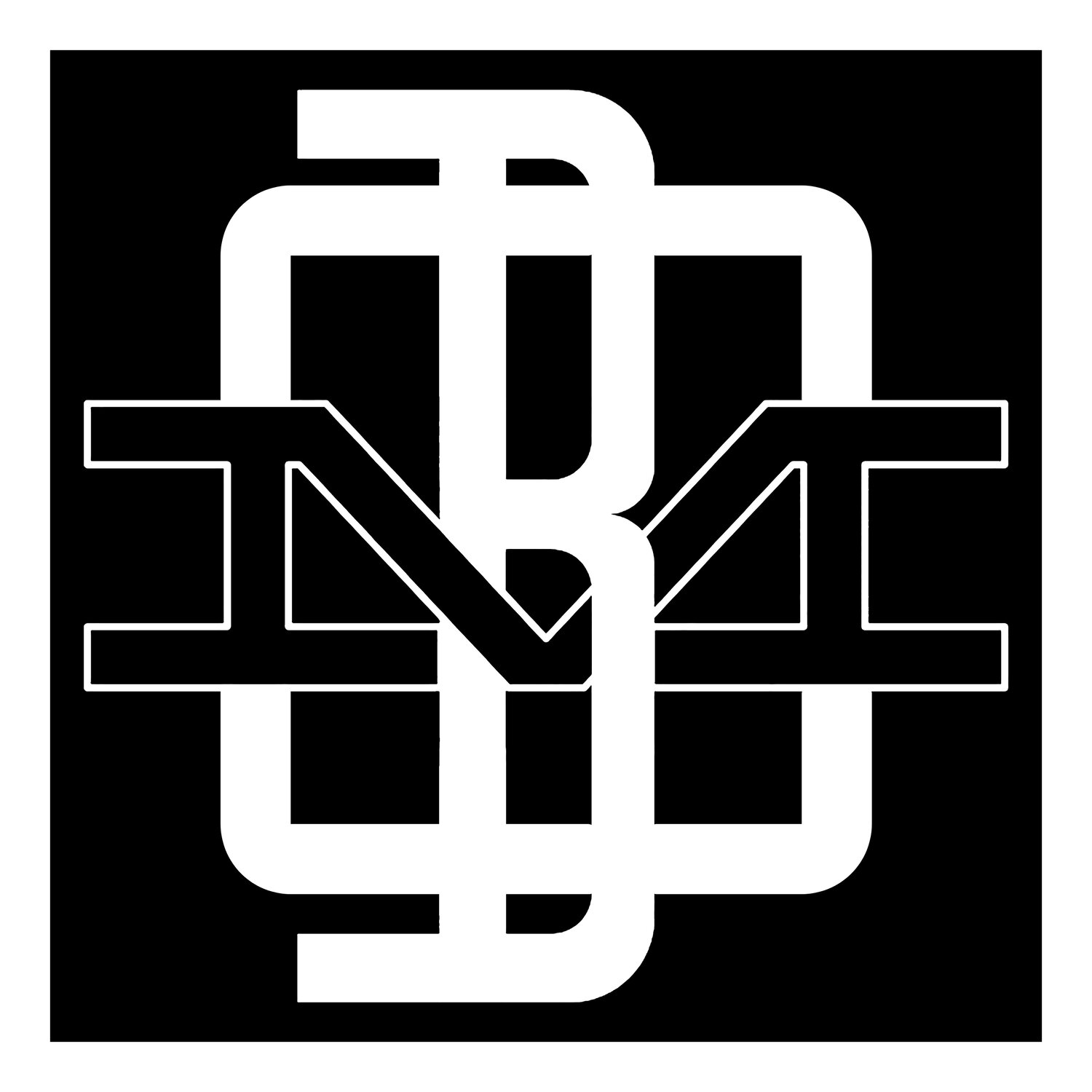10 tips for better iPhone benching.
1. Taking sharper photos
Our first instinct when we reach for our phone to take a picture is to press that shutter button. When looking back on some of those pictures, you likely feel a wave of disappointment because the shot was just not what you expected. To take sharp photos, you have to slow down. Slow down and take the time to focus on your subject. Never use the pinch-zoom option, it just lowers the quality of the photo. Simply move your feet, get a bit closer or back up if needed. This can increase your phone’s focus. Tap the screen on the subject you want in focus and wait till the lens fixes on that point, then take the photo.
2. Clean your lens
This might seem like an obvious thing to do, but you’ll be surprised by how many times you compromised your shots because you didn’t clean your lens. We place our phones on tables (you don’t know what’s on there!) in our pockets (pocket lint!) and often get grease from our fingers smudged on the lens. So be sure to clean the lens before you take your shot.
3. Remote shutter control
This is an important feature you should know about and take advantage of. The earphones that come with your iPhone have a remote shutter control feature. You can tap the volume buttons of the middle ‘pause’ button on the wire itself to snap a quick picture without alerting others that you just snapped a photograph of last night’s shenanigans. Your volume controls are shutter buttons too! Use your phone’s volume control button to help you take less shaky shots.
5. Use the grid for better composition
Maybe you have heard of “the rule of thirds” for better compositions. It’s a way to figure out how to frame your shot using the proportions of 9 rectangles. You can pull up this feature on your phone by going to Settings, Photos & Camera menu and tap the ‘Grid’ option to activate it. When you go back to your camera, you’ll see the grid lightly visible on your screen.
6. Exposure control
When you’re getting ready to capture your shot, tap anywhere to adjust the focus of the camera. As you do this, you will see a sun icon on the screen. If you drag your finger up or down the screen, you can increase and decrease the exposure of your shot. You can also lock your focus and exposure by tapping and holding your focal point until AE/AF Lock banner appears at the top of the screen. For a good exposure, try to shoot with the sun to your back.
7. Burst mode
Burst mode is essentially taking a succession of photographs of the same object. This can be a handy tool if you’re at the bench. To activate burst mode, simply hold down the shutter button for half a second. Your camera will start quickly capturing one shot after another which you can later sift through to find the best images. You can always delete the ones that you won’t be needing. Don’t forget the other tips above when using burst mode. Lighting and focus are still very important.
8. Take more than one
Make sure to take a few photos of each subject you choose to photograph. 3 okay shots of one subject is better than one shot that didn’t work out. Take one close up, one from the middle ground and one of the whole scene. Move your feet, don’t use the zoom!
9. Security and storage
As cool as facial recognition software is, do not use it to lock or unlock your phone. Authorities can simply hold the phone up to your face and unlock it. Same thing with your finger print unlock option, this can be easily used against you. I recommend sticking to password or numeric passcodes. For photo storage I would recommend connecting to Google Photos and set your phone to automatically backup your images to a private folder in your Cloud. This way you can delete all your shots on your phone once you know the backup is complete.
10. The image
Make sure to go into your phone’s camera setting and check the image size / quality. The larger the image size the better, file or pixel wise. You should be aiming for photo files to be in MB range (not KB). Some phones even have the ability to shoot RAW format! If your phone can shoot RAW, use that for the best capture and processing capabilities. 2200 pixels on the long side is a solid PX count for the file size, that or larger. jpg is also an acceptable file format for most of your needs.
I DO NOT recommend using the built-in Instagram camera, as it captures smaller files sizes only good for web use. I also do not recommend dropping an Instagram filter on your photos to try and make them look cooler. It does not look cooler with an IG filter on it, trust me. However IG does have an EDIT option that has some helpful adjustment tools like exposure, shadow reduction and others. Just remember, the goal when editing a photo is to make it look as close to how the human eye saw the subject. Do not over saturate the image with too much color, or you're going to make it look toy-ish.
Tip: compare your photo you just edited to another photographer’s work you really like to see if your edits hold up.